Conversion tracking requires a Business plan
subscription or higher.
sale event happens when a user purchases your product or service. Examples include:
- Subscribing to a paid plan
- Usage expansion (upgrading from one plan to another)
Prerequisites
First, you’ll need to enable conversion tracking for your Dub links to be able to start tracking conversions:Option 1: On a workspace-level
Option 1: On a workspace-level
To enable conversion tracking for all future links in a workspace, you can do the following:
To enable conversion tracking for all future links in a workspace, you can do the following:
- Navigate to your workspace’s Analytics settings page.
- Toggle the Workspace-level Conversion Tracking switch to enable conversion tracking for the workspace.

Option 2: On a link-level
Option 2: On a link-level
If you don’t want to enable conversion tracking for all your links in a workspace, you can also opt to enable it on a link-level.To enable conversion tracking for a specific link, open the Dub Link Builder for a link and toggle the Conversion Tracking switch.

Option 3: Via the API
Option 3: Via the API
Alternatively, you can also enable conversion tracking programmatically via the Dub API. All you need to do is pass
trackConversion: true when creating or updating a link:Set up Dub Analytics in Google Tag Manager
To track sales conversion events with Google Tag Manager, you’ll need to install the Dub analytics script and configure sales tracking tags.Step 1: Add Dub Analytics Script to GTM
First, you’ll need to add the Dub analytics script to your website using Google Tag Manager. In your GTM workspace, navigate to the Tags section and click New to create a new tag.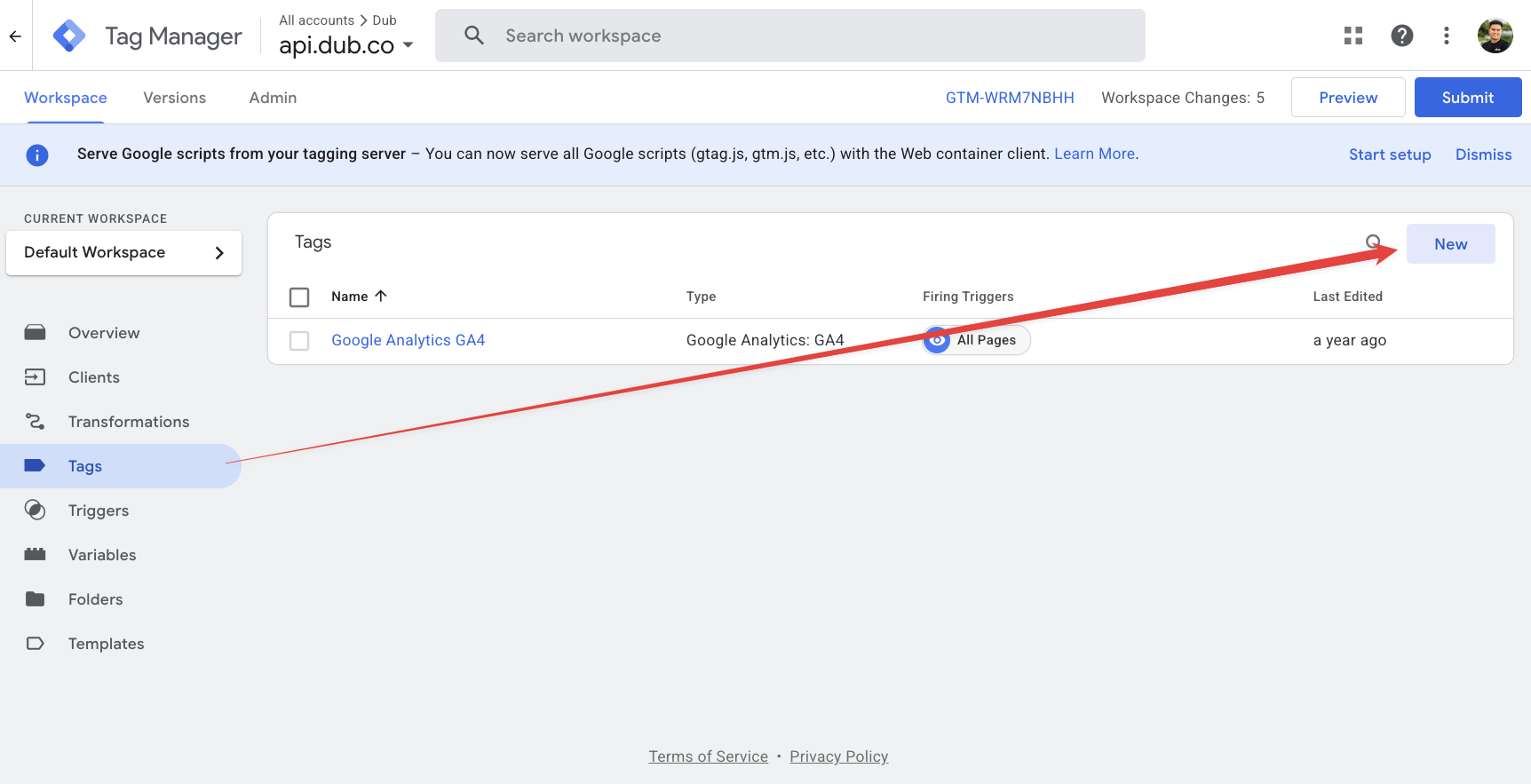
Step 2: Create Sales Tracking Tag for Checkout Forms
Next, create a tag to track sales when users complete checkout forms on your website. Create another Custom HTML tag with the following code:Important: You’ll need to customize the DOM selectors
(
getElementById('customer_id'), getElementById('amount'), etc.) to match
your actual checkout form field IDs or use different methods to capture the
form data based on your website’s structure.- Trigger Type: Form Submission
- This trigger fires on: Some Forms (or All Forms if you want to track all form submissions)
- Add conditions to specify which forms should trigger sales tracking (e.g., checkout forms)
Step 3: Create Sales Tracking Tag for Order Confirmation Pages
For tracking sales on order confirmation pages (recommended approach), create another Custom HTML tag:- Trigger Type: Page View
- This trigger fires on: Some Page Views
- Add conditions like:
- Page URL contains
/order-confirmation - Or Page Path equals
/checkout/success - Or whatever URL pattern matches your order confirmation pages
- Page URL contains
| Property | Required | Description |
|---|---|---|
customerExternalId | Yes | The unique ID of the customer in your system. Will be used to identify and attribute all future events to this customer. |
amount | Yes | The amount of the sale in cents. |
paymentProcessor | No | The payment processor that processed the sale (e.g. Stripe, Shopify). Defaults to “custom”. |
eventName | No | The name of the event. Defaults to “Purchase”. |
invoiceId | No | The invoice ID of the sale. Can be used as a idempotency key – only one sale event can be recorded for a given invoice ID. |
currency | No | The currency of the sale. Defaults to “usd”. |
metadata | No | An object containing additional information about the sale. |
clickId | No | [For direct sale tracking]: The unique ID of the click that the sale conversion event is attributed to. You can read this value from dub_id cookie. |
customerName | No | [For direct sale tracking]: The name of the customer. If not passed, a random name will be generated. |
customerEmail | No | [For direct sale tracking]: The email address of the customer. |
customerAvatar | No | [For direct sale tracking]: The avatar URL of the customer. |
Testing your setup
To test your GTM setup, you can use the Preview mode in Google Tag Manager:- Enable Preview Mode: In your GTM workspace, click the Preview button in the top right corner
- Enter your website URL and click Connect
- Navigate to a checkout page or your order confirmation page
- Complete a test purchase or visit the confirmation page with query parameters
- Check the GTM debugger to see if your tags are firing correctly
Verify sales tracking
You can also verify that sales are being tracked by:- Checking your browser’s developer console for any JavaScript errors
- Using the Network tab to see if requests are being sent to Dub’s analytics endpoint
- Viewing your Dub dashboard to confirm that sale events are appearing in your analytics
Common troubleshooting tips
- Tag not firing: Check that your triggers are configured correctly and that the conditions match your page structure
- Form data not captured: Verify that your DOM selectors match your actual form field IDs or names
- Amount formatting: Ensure amounts are in cents (e.g., $10.00 = 1000 cents)
- Multiple events: Make sure your tags aren’t firing multiple times by checking trigger conditions
- Missing publishable key: Ensure you’ve replaced the placeholder with your actual publishable key
View conversion results
And that’s it – you’re all set! You can now sit back, relax, and watch your conversion revenue grow. We provide 3 different views to help you understand your conversions:- Time-series: A time-series view of the number clicks, leads and sales.

- Funnel chart: A funnel chart view visualizing the conversion & dropoff rates across the different steps in the conversion funnel (clicks → leads → sales).

- Real-time events stream: A real-time events stream of every single conversion event that occurs across all your links in your workspace.
